Get Started with AOM
Guide for Getting Started with AOM
Introduction: /docs/aom_docs/introduction/
Upcoming Website: https://aom.fine.exchange
Currently In Testing: https://aomtest.fine.exchange
Join discord https://discord.com/invite/rwfckaNCU5 & get support to collect your testnet balance.
Setup a PIC
When you visit the web app first time, it will ask for Personal Identification Characters. It is a 4 digit code to encrypt your local data and intend to secure the app operations from your side. The Web app will ask you this code when you need to add/delete API keys, create/delete Tasks, etc.
Add First API
First API, also known as the login api requires to be added by the user. It only give one exchange option which is Fine Exchange Mainnet. Adding this will unlock other exchange platforms from the same dropdown.
Add your first API.
Get your API credentials /docs/api_docs/introduction/#how-to-create-an-api-key.
- Go to website https://aom.fine.exchange
- Open API Management by clicking
 key icon at top-right.
key icon at top-right. - Click on
 plus icon at top-left.
plus icon at top-left. - Select Exchange by searching it from available exchanges in the dropdown. If it is first then you will be given only one option as for login. You can still use that API of course.
- Add API Name to remember your API when creating task.
- Add API Key & Secret provided by the exchange platform.
- Click on ADD.
If all went good, you will receive a dialogue box confirming this.
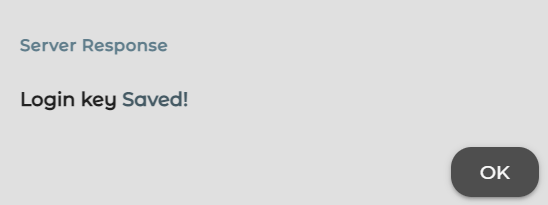
Create First Task
At the main page of web app, Click  plus icon. Or the big plus icon at the center if you do not have any task.
plus icon. Or the big plus icon at the center if you do not have any task.
Fill the Attributes:
When creating a new task, The attributes provided by the user are used as the base to perform the task.
- buy/sell toggle: It tells on which side the task should place your limit order.
- Select API dropdown: It shows from user added API(s) to select from. Learn how to add an API here /docs/aom_docs/get_started/#add-first-api
- Select Pair dropdown: This option will appear once you selected an API. This dropdown will list available pairs from the exchange selected in the API by the user.
- Interval (seconds) : It is the time in seconds that will place/re-adjust the order on a repeating process (adding the time communication between backend). Min: 400, Max: 10000 (both included)
- Amount (percentage) : Amount in percentage that will be used from the exchange available balance to place orders. It is based on CCXT supported exchanges. It Could be in base or quote asset. The amount type can vary by the exchange. Min: 0.001, Max: 100 (both included)
- Spread (percentage): An example is good to understand it better: If you are making a buy order then based on the bids from the order book the top bid will be considered 100%. Then the percentage you enter here will be taken away from the top bid. Min: 0.01, Max: 2 (both included)
After you are satisfied with the values you entered, Click on CREATE button. If everything went well, you will receive a dialogue box confirming this.
Important Information:
Logout by deleting all your API keys from the web app.
To fetch all the cloud tasks on another machine, Use the any api key/secret from the same account at Fine Exchange Mainnet.